In today’s digital landscape, having a reliable and efficient website is crucial for businesses and individuals alike. One important aspect of setting up a website is connecting your domain to a hosting provider. In this guide, we will walk you through the process of connecting your GoDaddy domain to Namecheap shared hosting, ensuring a seamless transition for your website.
Important and useful note before we go to the detailed explanation
For namecheap shared hosting: In the name server fields of your domain provider (usually in advanced domain settings), enter “dns1.namecheaphosting.com” in the first field and “dns2.namecheaphosting.com” in the second field. That should do the trick!
Table of Contents
- Introduction
- Understanding Hosting Configuration
- Connecting Your GoDaddy Domain to Namecheap Shared Hosting
- Step 1: Log into your GoDaddy Account
- Step 2: Access DNS Settings
- Step 3: Update Nameservers
- Step 4: Save Changes
- DNS Propagation Period
- Why Choose Namecheap Shared Hosting?
- Additional Considerations for Website Migration
- Troubleshooting Common Issues
- Conclusion
- Frequently Asked Questions (FAQs)
- Additional Resources
1. Introduction
When it comes to managing your website, the right hosting configuration is essential for optimal performance. If your domain is registered with GoDaddy and you have decided to leverage the benefits of Namecheap shared hosting, you’re in the right place. By following the step-by-step instructions outlined in this guide, you’ll be able to seamlessly connect your GoDaddy domain to your Namecheap shared hosting account.
2. Understanding Hosting Configuration
Before we dive into the process of connecting your GoDaddy domain to Namecheap shared hosting, let’s take a moment to understand what hosting configuration entails. Hosting configuration refers to the settings and setup required to link your domain name to the server where your website is hosted. It involves updating the nameservers of your domain to point to the correct hosting provider.
3. Connecting Your GoDaddy Domain to Namecheap Shared Hosting
Now that you have a clear understanding of hosting configuration, let’s proceed with the steps to connect your GoDaddy domain to Namecheap shared hosting.
Step 1: Log into your GoDaddy Account
The first step is to log into your GoDaddy account. Once you have successfully logged in, locate and click on the “DNS” option next to the domain name you wish to connect to your Namecheap shared hosting.
Step 2: Access DNS Settings
After clicking on the “DNS” option, you will be directed to the DNS settings page. Scroll down until you find the “Nameservers” section, and then click on the “Change” button.
Step 3: Update Nameservers
On the next page, you will be prompted to choose your preferred nameserver option. Select the “Enter my own nameservers” option.
Now, it’s time to enter the shared hosting name servers provided by Namecheap. In the nameserver fields, enter “dns1.namecheaphosting.com” in the first field and “dns2.namecheaphosting.com” in the second field.
Step 4: Save Changes
After entering the nameservers, click on the “Save” button to save your changes. It’s important to note that DNS changes may take some time to propagate across the internet. In most cases, the propagation period can take up to 24-48 hours. During this time, your website may experience some downtime or display outdated information.
4. DNS Propagation Period
Following the configuration changes, it’s important to be aware of the DNS propagation period. DNS propagation refers to the time it takes for the updated DNS information to be distributed to all DNS servers worldwide. During this period, some users may still be directed to the old server, while others will be directed to the new server.
In most cases, the DNS propagation period can take up to 24-48 hours, although in rare cases, it may take longer. It’s crucial to remain patient during this period and avoid making any further changes to your DNS settings.
5. Why Choose Namecheap Shared Hosting?
Namecheap shared hosting offers a range of features and benefits that make it an excellent choice for hosting your website. Here are some compelling reasons to consider Namecheap shared hosting:
- Affordability: Namecheap shared hosting plans are competitively priced, making it an affordable option for individuals and small businesses.
- Reliability: With a 99.9% uptime guarantee, Namecheap ensures that your website remains accessible to visitors around the clock.
- User-Friendly Interface: Namecheap provides an intuitive and user-friendly interface, allowing you to easily manage your website and hosting configuration.
- 24/7 Customer Support: Namecheap offers round-the-clock customer support, ensuring that any issues or concerns you may have are promptly addressed.
6. Additional Considerations for Website Migration
If you are planning to migrate your website from GoDaddy to Namecheap shared hosting, there are a few additional considerations to keep in mind. These steps will help ensure a smooth transition and minimize any potential disruptions to your website’s availability:
- Backup Your Website: Before initiating the migration process, it’s crucial to create a backup of your website files and databases. This ensures that you have a copy of your website in case any data is lost during the migration process.
- Inform Visitors of Potential Downtime: Due to the DNS propagation period, there may be some downtime or temporary inaccessibility of your website. Consider informing your visitors in advance to manage their expectations.
- Update Website Configuration: After the migration is complete, update any website configuration files that may contain references to the old hosting provider. This includes updating database connection settings, file paths, and any other relevant information.
- Test Website Functionality: Once the migration is complete, thoroughly test your website to ensure that all pages, links, forms, and functionalities are working correctly.
7. Troubleshooting Common Issues
While connecting your GoDaddy domain to Namecheap shared hosting is generally a straightforward process, you may encounter some common issues along the way. Here are a few troubleshooting tips to help you resolve any potential problems:
- Clear DNS Cache: If you are experiencing issues accessing your website after the DNS propagation period, try clearing your DNS cache. This will ensure that your computer retrieves the updated DNS information.
- Double-Check Name server Entries: Make sure that you have correctly entered the Namecheap shared hosting nameservers in your GoDaddy DNS settings. A simple typo in the nameserver entry can prevent your website from being properly connected.
- Contact Customer Support: If you have followed all the steps correctly and are still experiencing issues, don’t hesitate to reach out to the customer support teams of both GoDaddy and Namecheap. They will be able to assist you in troubleshooting and resolving any technical problems.
8. Conclusion
In conclusion, connecting your GoDaddy domain to Namecheap shared hosting is a relatively straightforward process that can be accomplished by following a few simple steps. By understanding the hosting configuration and carefully updating the nameservers, you can ensure that your website is seamlessly connected to your chosen hosting provider.
Remember to be patient during the DNS propagation period and take the necessary precautions when migrating your website from one hosting provider to another. By considering the additional steps and troubleshooting tips provided in this guide, you can minimize any potential disruptions and ensure a smooth transition for your website.
9. Frequently Asked Questions (FAQs)
- Can I connect my GoDaddy domain to Namecheap shared hosting if my domain is registered elsewhere? Yes, you can connect your GoDaddy domain to Namecheap shared hosting even if your domain is registered with a different registrar. The process involves updating the nameservers of your domain to point to the Namecheap shared hosting nameservers.
- Do I need any technical knowledge to connect my GoDaddy domain to Namecheap shared hosting? While technical knowledge can be helpful, connecting your GoDaddy domain to Namecheap shared hosting can be done without extensive technical skills. The steps provided in this guide are designed to be user-friendly and easy to follow.
- Can I connect multiple domains to my Namecheap shared hosting account? Yes, you can connect multiple domains to your Namecheap shared hosting account. Simply follow the steps outlined in this guide for each domain you wish to connect.
10. Additional Resources
For additional resources and support, consider referring to the following:
Remember, if you encounter any difficulties during the process or have specific questions, don’t hesitate to reach out to the customer support teams of both GoDaddy and Namecheap. They are there to assist you and ensure a successful hosting configuration for your website.
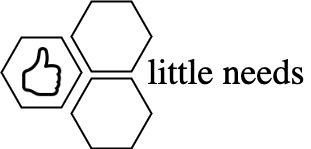

Leave a Reply